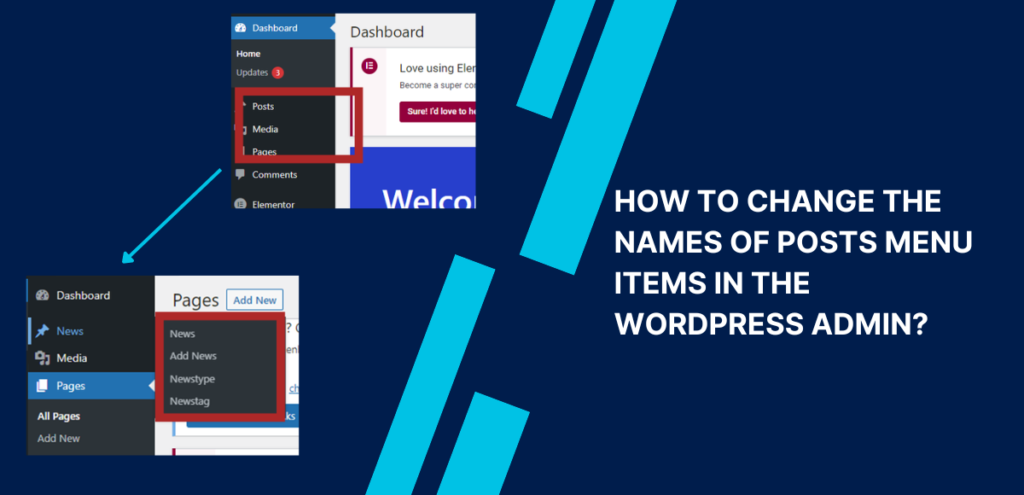If you frequently use WordPress, you are likely familiar with the term “Posts” which refers to blog articles and news updates. However, this term may not be clear to clients who are new to WordPress. The good news is that WordPress offers a high level of customization, allowing you to change the default labels used in the platform and make them more understandable for your clients.
In this article, we will guide you through the process of rename WordPress admin menu items related to posts in WordPress. By adding some custom functions to your theme’s functions.php file, you can easily modify the label used for the “Posts” content type in the admin menu.
Here’s an example of how you can change “Posts” to “News” using a custom code:
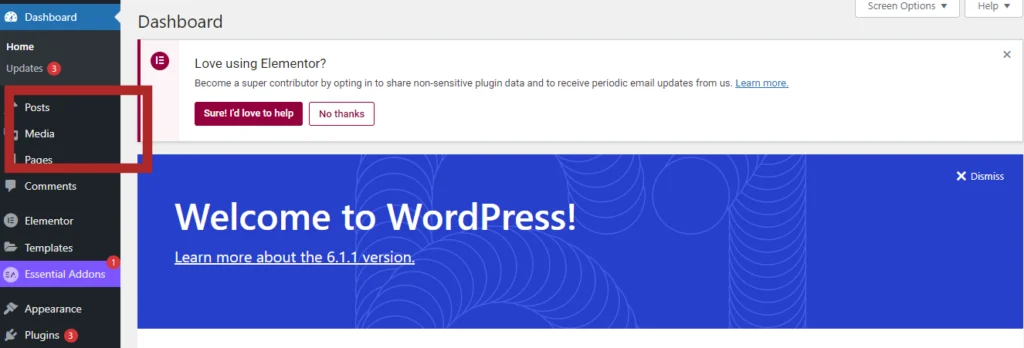
For example, you can change “Posts” to “News” by using the following code:
// Rename WordPress admin Menu Items
function change_post_menu_label() {
global $menu_name;
global $submenu_name;
$menu[5][0] = 'News';
$submenu['edit.php'][5][0] = 'News';
$submenu['edit.php'][10][0] = 'Add News';
$submenu['edit.php'][15][0] = 'Newstype'; // Change name for categories
$submenu['edit.php'][16][0] = 'Newstag'; // Change name for tags
echo '';
}
add_action( 'admin_menu', 'for_change_the_post_menu_label' )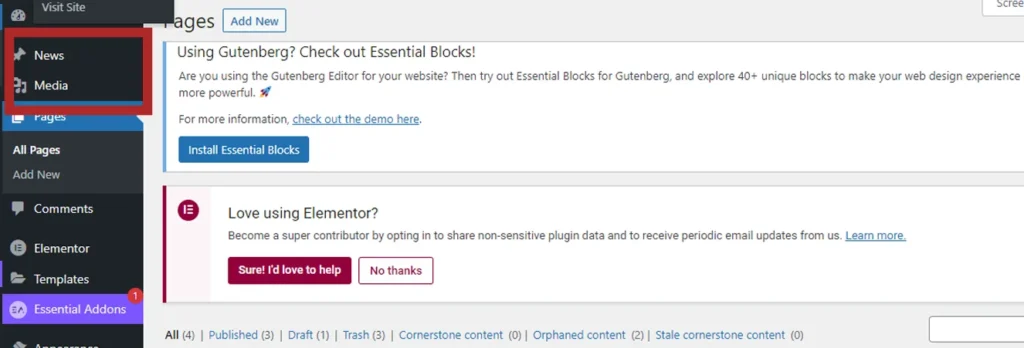
By utilizing this function, you can also modify the labels for “Categories” and “Tags,” providing even more customization options for the admin menu to better suit your project’s specific needs.
Additionally, you can change the post-type meta label using the following code:
$wp_post_types['post']->labels;
function for_change_post_type_labels() {
global $wp_post_types;
$postLabels = $wp_post_types['post']->labels;
$postLabels->name= 'News';
$postLabels->singular_name= 'News';
$postLabels->add_new= 'Add News';
$postLabels->add_new_item = 'Add News';
$postLabels->edit_item= 'Edit News';
$postLabels->new_item = 'News';
$postLabels->view_item= 'View News';
$postLabels->search_item= 'Search News';
$postLabels->not_found= 'Nothing found News';
$postLabels->not_found_in_trash = 'No News found in Trash'; }
add_action( 'init', 'for_change_post_type_labels' ); 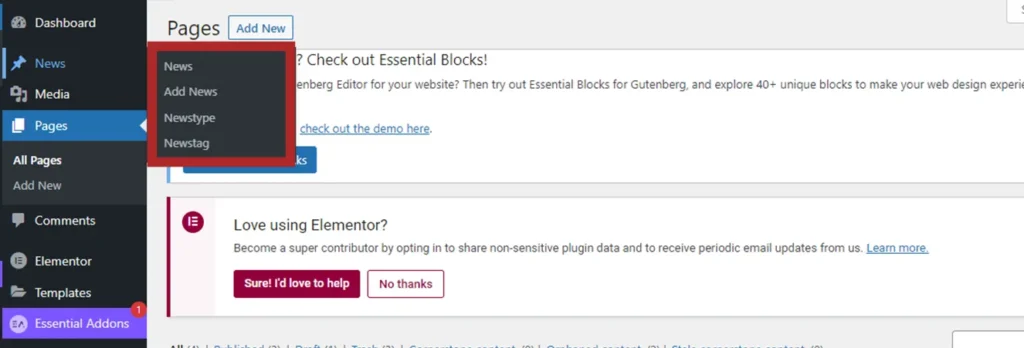
This code allows you to change the post type meta label, providing more flexibility in customizing your WordPress menu.
Table of Contents
ToggleNow, let’s discuss how to rename other admin menu items in WordPress.
To modify the WordPress menu, it is crucial to understand how the order of menu items is managed within the platform. Each menu and submenu in WordPress has a unique identifier called a ‘key.’ The top-level menu has its own key, while each submenu has a child key corresponding to the key of the top-level menu.
Understanding these default keys is essential for reorganizing your menu and achieving the desired layout for your website. Here is a list of the default keys and their corresponding menu items:
| Menu | Key | Link URL |
|---|---|---|
| Dashboard | 2 | index.php |
| – Home | 0 | index.php |
| Separator (first) | 4 | separator1 |
| Posts | 5 | edit.php |
| – All Posts | 5 | edit.php |
| – Add New | 10 | post-new.php |
| – Categories | 15 | edit-tags. php?taxonomy=category |
| – Tags | 16 | edit-tags.php?taxonomy=post_tag |
| Media | 10 | upload.php |
| – Library | 5 | upload.php |
| – Add New | 10 | media-new |
| Links | 15 | link-manager.php |
| – All Links | 5 | link-manager.php |
| – Add New | 10 | link-add.php |
| – Link Categories | 15 | edit-tags.php?taxonomy=link_category |
| Pages | 20 | edit.php?post_type=page |
| – All Pages | 5 | edit.php?post_type=page |
| – Add New | 10 | post-new.php?post_type=page |
| Comments | 25 | edit-comments.php |
| – All Comments | 0 | edit-comments.php |
| Separator (Second) | 59 | separator2 |
| Appearance | 60 | themes.php |
| – Themes | 5 | themes.php |
| – Widgets | 7 | widgets.php |
| – Menus | 10 | nav-menus.php |
| Plugins | 65 | plugins.php |
| – Installed Plugins | 5 | plugins.php |
| – Add New | 10 | plugin-install.php |
| – Editor | 15 | plugin-editor.php |
| Users | 70 | users.php |
| – All Users | 5 | users.php |
| – Add New | 10 | user-new.php |
| – Your Profile | 15 | profile.php |
| Tools | 75 | tools.php |
| – Available Tools | 5 | tools.php |
| – Import | 10 | import.php |
| – Exports | 15 | export.php |
| Settings | 80 | options-general.php |
| – General | 10 | options-general.php |
| – Writing | 15 | options-writing.php |
| – Reading | 20 | options-reading.php |
| – Discussion | 25 | options-discussion.php |
| – Media | 30 | options-media.php |
| – Privacy | 35 | options-privacy.php |
| – Permalinks | 40 | options-permalink.php |
How to rename WordPress Admin menu items by using Plugin?
The Admin Menu Editor plugin is a powerful tool that allows WordPress users to customize their admin menu easily. This plugin offers a simple and user-friendly interface that enables users to rename menus and submenus to their WordPress dashboard.
With the Admin Menu Editor plugin, users can easily control the visibility of the menu items for different user roles. This is useful for site owners who want to streamline the dashboard for their users, providing them with a clean and intuitive experience. Moreover, the plugin offers support for various add-ons, which allows users to further enhance their WordPress dashboard with custom menus and widgets.
Changing menu names using the Admin Menu Editor plugin is a straightforward process. Here are the steps to follow:
- Install and activate the Admin Menu Editor plugin on your WordPress site.
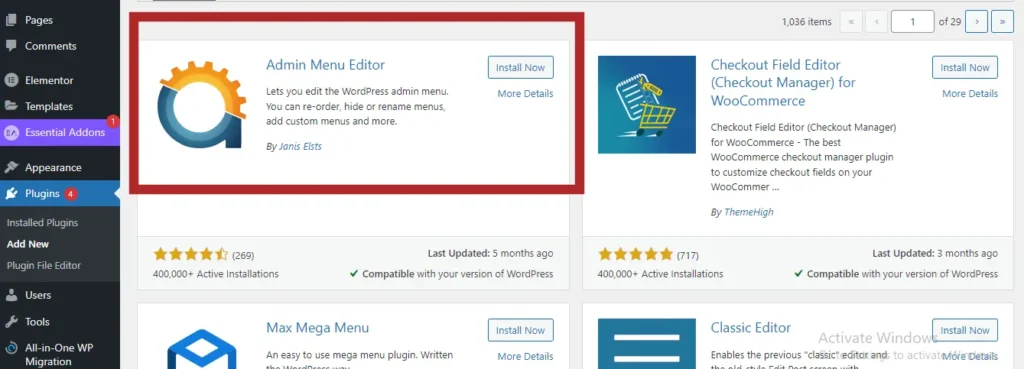
- Navigate to the ‘Settings’ tab of your WordPress dashboard and click on ‘Menus Editor’.
- Locate the menu item you wish to change and hover over it. You should see an edit icon (pencil) appear next to the item. Click on the edit icon to open the menu item’s settings.
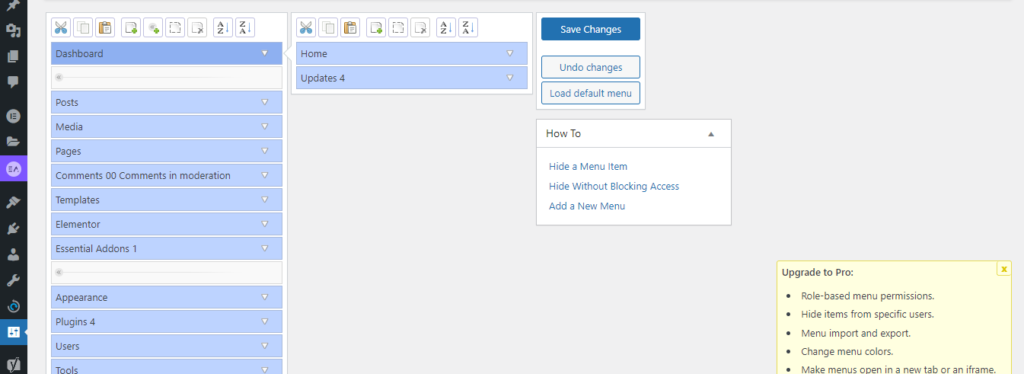
- You can change the name in the menu item’s settings by modifying the ‘Menu Text’ field. Type in the new name you want for the menu item.

- Click ‘Save Changes’ to apply the changes.
- Repeat steps 4 to 6 for any other menu items you wish to rename.
- Once you have finished making changes, click on the ‘ Save Changes ‘ button to save the updated menu.
By following these steps, you can quickly and easily rename WordPress Admin menu items using the Admin Menu Editor plugin.
Final Words
In conclusion, customizing the WordPress admin menu to suit your client’s needs better is an easy way to improve the user experience and make the platform more accessible for everyone. By changing the “Posts” menu label to something more client-friendly, you can simplify the interface and help clients better understand how to use WordPress.
If you’re looking to make this change on your WordPress website, then head over to WPGuiders for a step-by-step guide. While you’re there, be sure to check out their other helpful resources on WordPress customization and website optimization. With the right tools and knowledge, you can take your website to the next level and create a seamless user experience for your visitors.
Surinder Sahni is the founder of WPGuiders, a website dedicated to providing quality WordPress tutorials, guides, and reviews. With a passion for technology and a desire to help others. In addition to running WPGuiders, Surinder enjoys spending time with his family, traveling, and staying up-to-date with the latest developments in the WordPress community.