WordPress 6.2, the latest major release of WordPress in 2023, brings exciting improvements and new features. This update mainly focuses on enhancing the block editor and site editing experience in WordPress.
In simpler terms, WordPress 6.2 introduces changes that make it easier for users to create and edit content on their websites. These changes include new tools and functionalities that enhance the block editor, which is the tool used to create and arrange content in WordPress.
If you update to WordPress 6.2, you’ll have access to these new features, making it even more convenient and user-friendly to build and edit your website.
In this article, we will explore the latest features and improvements introduced in WordPress 6.2. We’ll highlight the exciting updates and suggest which features you should try after updating your WordPress installation.

Table of Contents
ToggleCore Feature Changes:
1. WordPress Site Editor is out of beta
WordPress Site Editor is now officially out of beta with the release of WordPress 6.2. This marks the completion of phase 2 of the WordPress development roadmap, which began with the introduction of the new block editor in WordPress 5.0.
With the site editor, users have access to a range of new features and tools that enhance the editing experience. These additions bring more flexibility and control over website customization.
WordPress 6.2 introduces exciting updates to the site editor, and in this article, we will explore these new features in detail.

2. Improved Navigation Menu Block
In WordPress 6.2, the Navigation Menu block has been improved to make it easier for beginners to create and manage navigation menus in the full site editor. Previously, editing menu items inline was a bit challenging for newcomers.
With the new update, managing the Navigation block has become more user-friendly. You can now edit menu items in the sidebar, simplifying the process. Adding a new menu item is as simple as clicking the “add (+)” button, and you can easily rearrange menu items by dragging and dropping them.
If you have multiple menus, switching between them is now effortless. Just click on the Three-dot menu in the sidebar and select the desired menu.
Overall, this update significantly enhances the user experience for editing navigation menus, especially for beginners who found the previous method less intuitive.
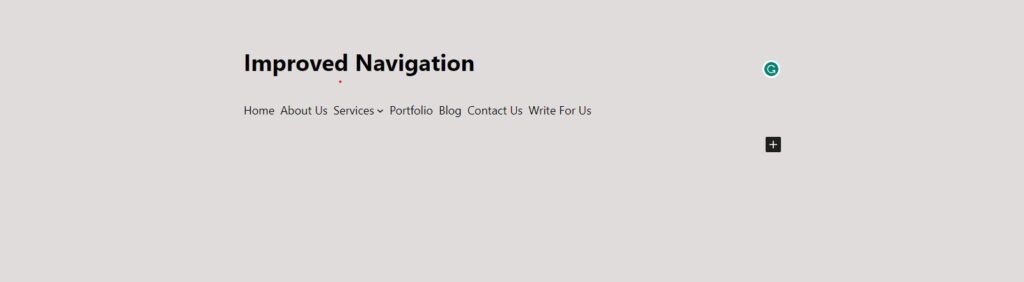
3. Template Browsing Experience:
- WordPress 6.2 introduces a new template browsing experience.
- Users can browse different templates to find the one they want to edit.
- Clicking on a template or template part loads it in the preview window for editing.
- To exit the site editor, users can click on the WordPress or site logo and return to the template browser.
- The template browser screen also indicates unsaved changes and provides an improved saving experience.
4. Template Parts Highlighted with Colors:
- Template parts like headers and footers are global elements used across multiple pages.
- WordPress 6.2 adds colors and an icon to indicate when users are editing a template part.
- This helps differentiate between editing a global template part and a specific page.
5. Style Book for Theme Modification:
- WordPress 6.2 introduces the Style Book feature in the site editor.
- Users can switch to the Styles panel and access the Style Book to view how blocks are styled in the theme.
- Blocks are organized into categories for easy navigation and editing.
- Changes made in the Style Book apply globally to the entire theme, allowing users to create their own custom style.
6. Adding Custom CSS to Theme and Blocks:
- In WordPress 6.2, users can add custom CSS to their entire site by clicking on the Styles panel and choosing Custom CSS.
- Custom CSS can also be added to individual blocks by selecting the block in the Style panel and using the Additional Block CSS tab.
- While custom CSS is now easier to add, WordPress 6.2 offers built-in design tools as alternatives.
7. Copy and Paste Block Styles:
- WordPress 6.2 allows users to copy and paste block styles.
- After making changes to a block, users can click on “Copy styles” and then paste the styles onto another block.
- This feature reduces the need to add custom CSS for similar styling.
8. Improved Pattern Insertion:
- WordPress block patterns are pre-made design elements for creating content layouts.
- WordPress 6.2 enhances the pattern insertion interface, making it easier to use and access built-in and custom patterns.
9. Openverse Free Media Library Integration:
- WordPress 6.2 adds a “Media” tab in the inserter, which includes the Openverse integration.
- Users can choose media from their WordPress media library or browse royalty-free images from Openverse.
- Selected images are inserted into the editor and downloaded to the media library, with captions and source links preserved.
10. New Sub Panels for Block Settings & Styles:
- WordPress 6.2 separates block settings and styles into sub-panels for better organization and ease of use.
11. Distraction-Free Mode:
- WordPress 6.2 introduces a distraction-free mode, accessible from the editor settings.
- This mode removes all toolbars and editing panels, providing a clean and focused writing interface.
12. Import Classic Widgets as Template Parts in Block Themes:
- Users switching from classic widget themes to block themes can import their legacy widgets as template parts.
- By creating a new template part and importing a widget area from the previous theme, users retain their widgets’ functionality.
13. Miscellaneous Enhancements:
- WordPress 6.2 incorporates 10 Gutenberg releases, bringing numerous refinements and new features.
- Some notable enhancements include a caption button in the image block toolbar, improved color options for the calendar block, merging of the list view, outline, and info panel, layout options for the group block, a download link for media files, and a new icon for the settings panel.
Performance Improvements and Fixes
1. Optimized Styles Engine:
The styles engine has been optimized, resulting in better Lighthouse performance scores. Significant work has been done to improve block style sheets and CSS loading on the front end, leading to improved Web Vitals and Server Timing metrics.
2. LCP Image Logic Enhancement:
Logic has been enhanced to determine Largest Contentful Paint (LCP) images in block themes, avoiding lazy-loading. This improvement utilizes block template parts, resulting in faster LCP speeds and Time to First Byte (TTFB) speeds.
3. Caching and Optimization:
Various caching enhancements have been made, such as caching the results of the get_adjacent_post() function and optimizing cache keys for WP_Term_Query. Additionally, improvements have been made to WP_Query and term metadata lazy-loading, resulting in faster performance.
4. Global Settings Caching:
Results from wp_get_global_settings() are now cached within a single request, improving response time.
Conclusion
In conclusion, WordPress 6.2 introduces several significant improvements to enhance the template browsing and editing experience. The new template browser allows users to easily locate and edit specific templates or template parts within their websites. The addition of colors and icons highlights when users are editing global template parts, avoiding confusion. The Style Book feature empowers users to modify their themes by editing individual blocks and creating their unique style. Furthermore, WordPress 6.2 streamlines the process of adding custom CSS, copying and pasting block styles, inserting patterns, integrating Openverse for media selection, and provides a distraction-free mode for a focused writing environment. These enhancements make WordPress 6.2 a more user-friendly and efficient platform for website design and customization.
Surinder Sahni is the founder of WPGuiders, a website dedicated to providing quality WordPress tutorials, guides, and reviews. With a passion for technology and a desire to help others. In addition to running WPGuiders, Surinder enjoys spending time with his family, traveling, and staying up-to-date with the latest developments in the WordPress community.
