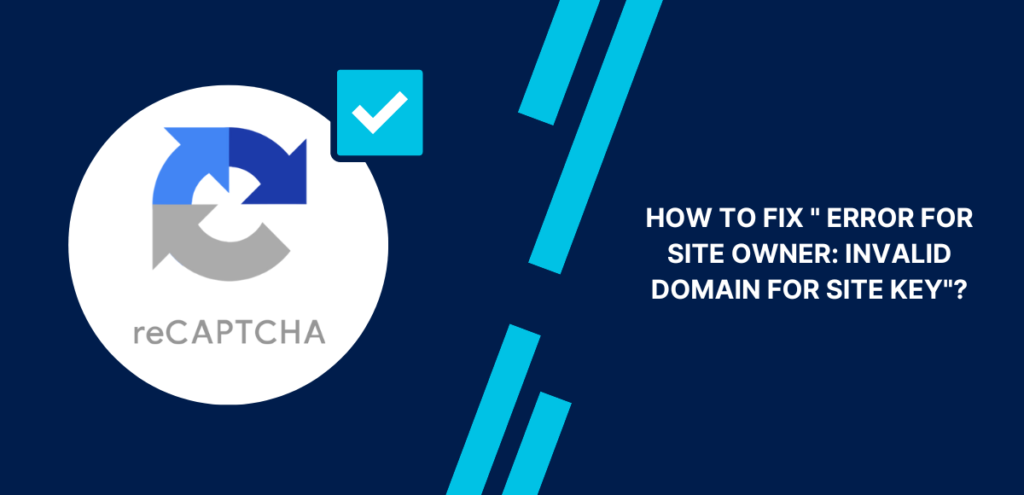Are you getting the “Error for Site Owner Invalid Domain for Site Key” error when trying to access your WordPress dashboard? This error can be frustrating, but there are a few simple steps you can take to fix it.
In this article, we will explain what the “Error for Site Owner Invalid Domain for Site Key” error is and provide you with the best methods to fix it.
Table of Contents
ToggleWhat is the “Error for Site Owner: Invalid Domain for Site Key” error?
The “Error for Site Owner: Invalid Domain for Site Key” message appears when the domain in your reCAPTCHA settings doesn’t match the domain where the reCAPTCHA is used. It means there is a mismatch between the specified domain and the actual domain. This error is designed to prevent unauthorized usage of reCAPTCHA on different domains.
ReCAPTCHA is a security measure that helps protect websites from spam and abuse. When you add reCAPTCHA to your website, you need to specify the domain name where the reCAPTCHA will be used. This domain name is known as the “site key” domain.
This error is a security measure that Google uses to prevent reCAPTCHA from being misused. It ensures that reCAPTCHA is only used on authorized domains.
If the domain names don’t match, update the domain name in your reCAPTCHA settings. Once you’ve updated the domain name, you should be able to load reCAPTCHA without any errors.
How to Fix “Error for Site Owner Invalid Domain for Site Key”?
There are a few simple steps you can take to fix the “Error for Site Owner Invalid Domain for Site Key” error:
1. Check the domain name in your reCAPTCHA settings.
Confirm that the domain you entered in your reCAPTCHA settings matches the domain from which the reCAPTCHA is being served. Check for any typos or missing characters.
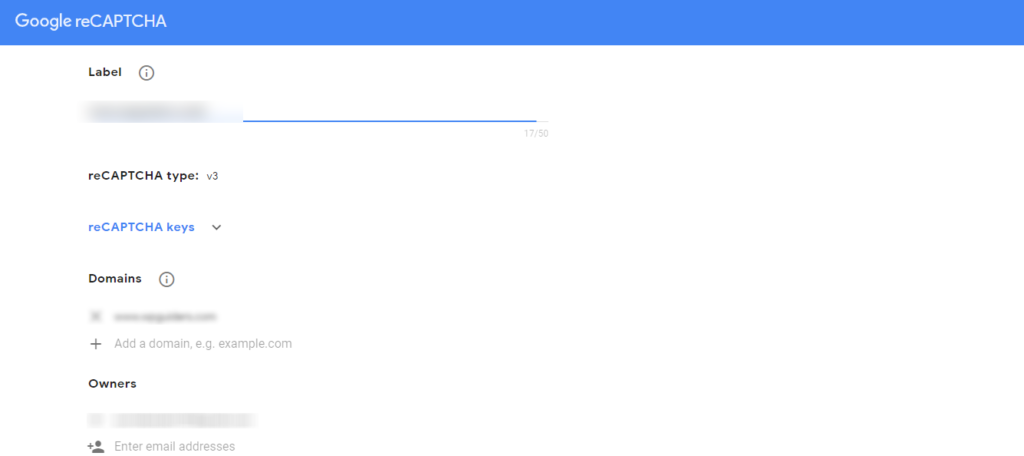
Here are some steps to help you with this:
- Go to your reCAPTCHA settings.
- Look for the domain name field.
- Compare the domain name in this field to the domain name of your website.
- Make sure that the two domain names are exactly the same.
- If the domain names are not the same, fix the error in your reCAPTCHA settings.
Here are some tips to help you avoid this error in the future:
- Make sure that you copy and paste the domain name from your website’s settings into your reCAPTCHA settings.
- Double-check the domain name before you save your reCAPTCHA settings.
- If you are unsure about the domain name of your website, contact your web hosting provider.
2. Downgrade to reCAPTCHA V2
The “error for site owner invalid key type” issue can be resolved by downgrading from the newer reCAPTCHA V3 key to the older reCAPTCHA V2 key. This is because the most popular web frameworks might not be compatible with V3 keys. So, switching to the V2 key will help fix the problem.
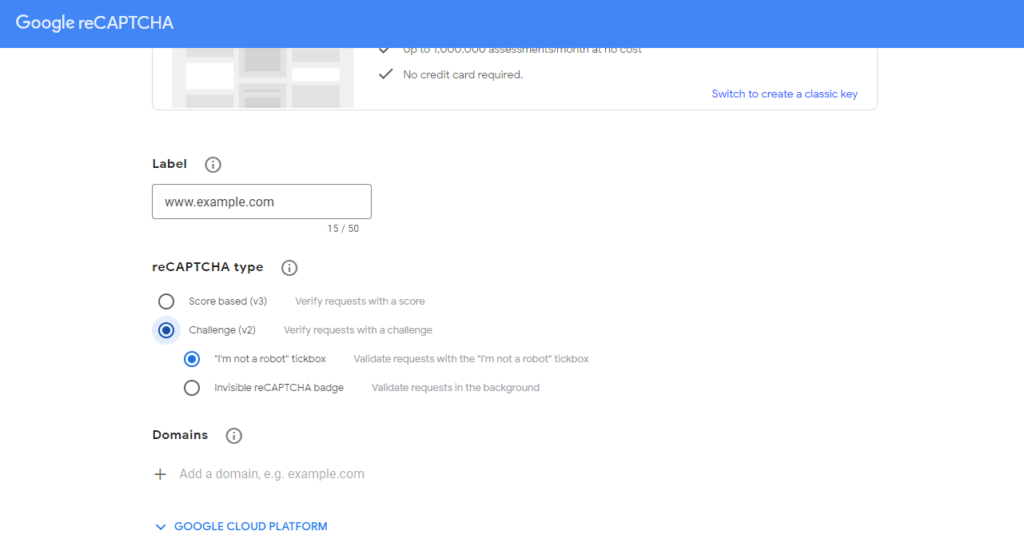
Here are the steps to downgrading from the newer reCAPTCHA V3 key to the older reCAPTCHA V2 key:
- Go to the ReCaptcha Admin account.
- Select ReCaptcha v2 (Invisible) and generate new keys. After completing the form, you will receive a site and secret keys.
- Copy the site key to the clipboard.
- Go to Settings in the WordPress dashboard.
- Click on Contact Form 7, and then locate and click on the “Integrations” tab. If you are using a different form plugin like gravity form, Elementor , the exact steps may vary, but the overall process remains the same.

- Paste the Site Key you copied earlier in the Site Key field.
- Go back again to copy the Secret Key.
- Pase the Secret Key into the Secret Key field.
- Click on Save Changes.
Here are some additional tips to help you avoid this error in the future:
- Make sure that you are using the correct reCAPTCHA keys. You can find your keys in your reCAPTCHA account.
- Make sure that you have enabled reCAPTCHA on your website. You can do this in your website’s settings.
- Clear your browser’s cache and cookies. This may help to clear up any errors that are causing the problem.
3. Reinstall the reCAPTCHA plugin
To resolve the “Error for Site Owner: Invalid Domain for Site Key” issue in WordPress, you can reinstall the reCAPTCHA plugin by following these steps:
- Log in to your WordPress dashboard.
- Go to Plugins > Installed Plugins.
- Find the reCAPTCHA plugin in the list of installed plugins.
- Click on the Deactivate link below the plugin name.
- Click on the Delete link to remove the plugin from your WordPress installation.
- Confirm the deletion of the plugin when prompted.
- Click on the Add New button to install the reCAPTCHA plugin again for example Invisible reCaptcha for WordPress.
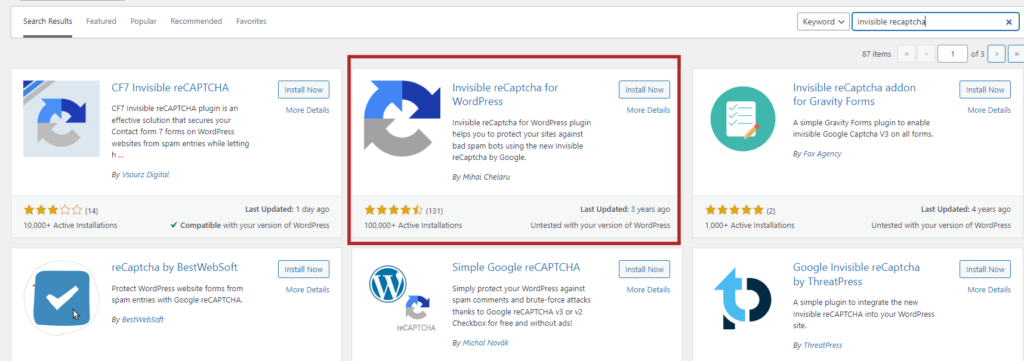
- In the search bar, type reCAPTCHA and press Enter to search for the plugin.
- Once the plugin is installed, click on the Activate button to activate it.
- Go to Settings > ReCAPTCHA.
- Enter your reCAPTCHA site key and secret key, which can be obtained from the reCAPTCHA website.
- Click on the Save Changes button.
4. Check for conflicting plugins or scripts
If you are using any other plugins or scripts that interact with reCAPTCHA on your website, make sure they are not causing conflicts. Temporarily disable other plugins or scripts one by one and test reCAPTCHA to identify any conflicts.
5. Check subdomains
If you’re using reCAPTCHA on a subdomain of your main website, make sure to include the subdomain in the domain specified in the reCAPTCHA settings. For instance, if your settings have “www.wpguiders.com” as the domain but you’re loading reCAPTCHA from “info.example.com,” you should update the reCAPTCHA settings to include “subdomain.wpguiders.com.” This ensures that the reCAPTCHA works correctly across all relevant subdomains of your website.
6. Edit & Update Settings in the Database
If the site administrator needs to enable the verification code option for logging into the site but encounters the “error for site owner invalid domain for site key” message, editing and updating the settings in the database can help resolve the issue. However, it is important to back up your files before proceeding. Follow these steps:
In the database, run the following command to disable the verification code:
UPDATE tblconfiguration SET value = '' WHERE setting = 'CaptchaSetting';Once the command is executed, verify if the “error for site owner invalid domain for site key” issue has been resolved.
By following these steps and making the necessary changes in the database, you can resolve the error related to the invalid domain for the site key.
7. Disable “Verify the origin of the reCAPTCHA solution”
Verify the origin of the reCAPTCHA solution is a security measure that reCAPTCHA uses to ensure that reCAPTCHA responses are generated from a legitimate source. reCAPTCHA checks whether the reCAPTCHA solution (e.g., the user response) originates from the expected domain.
When this verification is enabled, reCAPTCHA compares the domain from which the reCAPTCHA is loaded with the domain specified in the reCAPTCHA settings. If there is a mismatch or the domain is not authorized, the “error for site owner Invalid domain for site key” message may occur.
Disabling the “Verify the origin of the reCAPTCHA solution” option allows the reCAPTCHA to function without checking the origin of the solution. However, it is important to note that disabling this verification may reduce the effectiveness of reCAPTCHA in identifying and preventing malicious activities.
- Follow these steps to disable “Verify the origin of the reCAPTCHA solution” :
- Select the relevant domain.
- Scroll down to the key settings section.
- Disable the option for domain name validation, which verifies the origin of the reCAPTCHA solution.
- Save the changes by clicking on the “Save” button.
Here are some additional details about the implications of disabling this verification:
Reducing the effectiveness of reCAPTCHA: reCAPTCHA is a valuable tool for protecting websites from spam and abuse. By disabling the “Verify the origin of the reCAPTCHA solution” option, you may make it easier for malicious actors to bypass reCAPTCHA and submit spam or abusive content to your website.
Increased risk of data breaches: reCAPTCHA helps to protect your website from data breaches by preventing malicious actors from submitting fake forms or login attempts. By disabling the “Verify the origin of the reCAPTCHA solution” option, you may increase the risk of a data breach on your website.
If you are concerned about the security implications of disabling this verification, it is best to leave it enabled. However, if you are experiencing technical difficulties with reCAPTCHA, you may need to disable this verification in order to resolve the issue.
8. Contact Support
If you have tried all of the other methods and you are still getting the “error for site owner invalid key type” message, you should contact reCAPTCHA support. They will be able to help you troubleshoot the issue and resolve it.
When you contact support, be sure to provide as much information as possible about the issue, including:
- The error message you are getting
- The steps you have taken to try to resolve the issue
- The domain name of your website
- The type of reCAPTCHA you are using
Once you have contacted support, they will be able to help you troubleshoot the issue and resolve it.
Here are some additional tips for contacting support:
- Be as clear and concise as possible when describing the issue.
- Provide as much information as possible, such as the error message you are getting, the steps you have taken to try to resolve the issue, and the domain name of your website.
- Be patient. It may take some time for support to get back to you.
Conclusion
In conclusion, the article provides helpful insights for resolving the “Error for Site Owner: Invalid Domain for Site Key” issue with reCAPTCHA. It suggests downgrading to reCAPTCHA V2 if compatibility issues arise with popular web frameworks. Additionally, the article recommends reinstalling the reCAPTCHA plugin to ensure proper configuration and domain matching. It also mentions the option of editing the database settings to disable the verification code feature. Finally, the article advises users to verify the origin of the reCAPTCHA solution by adjusting the domain name validation settings. Implementing these solutions can help address the issue and ensure the smooth functioning of reCAPTCHA on websites.
Surinder Sahni is the founder of WPGuiders, a website dedicated to providing quality WordPress tutorials, guides, and reviews. With a passion for technology and a desire to help others. In addition to running WPGuiders, Surinder enjoys spending time with his family, traveling, and staying up-to-date with the latest developments in the WordPress community.